How to Set Up Your Assets Like a Designer
Okay, so you finally got all your shiny new logos from your graphic designer. Exciting! But now what? How do you actually use them in a way that makes your brand look put together instead of like a random mix of colors, fonts, and vibes? As graphic designers, we know that branding is essential. It’s what brings a business to life, creates recognition, and makes a lasting impression. A strong, consistent brand helps you stand out and connect with your audience. But we also understand that not everyone loves design as much as we do, and that’s okay!
If you’re looking for a simple way to maintain a cohesive brand presence without diving into complicated design software, Canva is a fantastic tool. It allows you to apply your branding quickly and easily, ensuring your business looks polished and professional at every touchpoint. Here’s the thing. Branding is all about consistency. The more cohesive your look is across social media, your website, and anywhere else your business shows up, the more recognizable and professional you’ll appear. People trust brands that feel intentional and put together. When everything looks like it belongs together, your audience will start recognizing you instantly. That is how you build a brand that sticks.
So let’s walk through how to upload your new brand elements into Canva like a pro (or at least like someone who is trying). We are going to use a recent branding project, That Good Cottage as our set up example.
Step 1: Find the ‘Brand Kit’
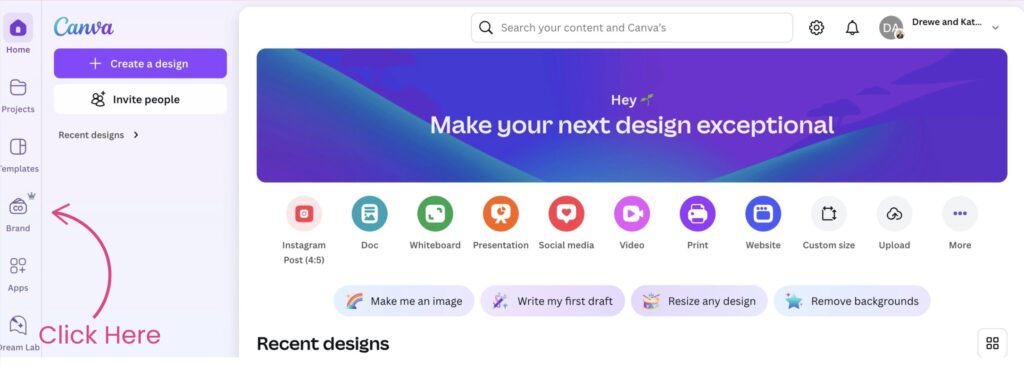
First things first, log into Canva. If you don’t have Canva Pro, now is the time to consider if $14.99 a month is worth your sanity (spoiler: it is). Once inside, head over to ‘Brand’ in the left-hand menu. This is where the magic happens. You’ll see options for logos, colors, fonts, and brand imagery. Basically, it’s your branding’s new home. Treat it with respect and keep it clean!
Step 2: Upload Your Logos
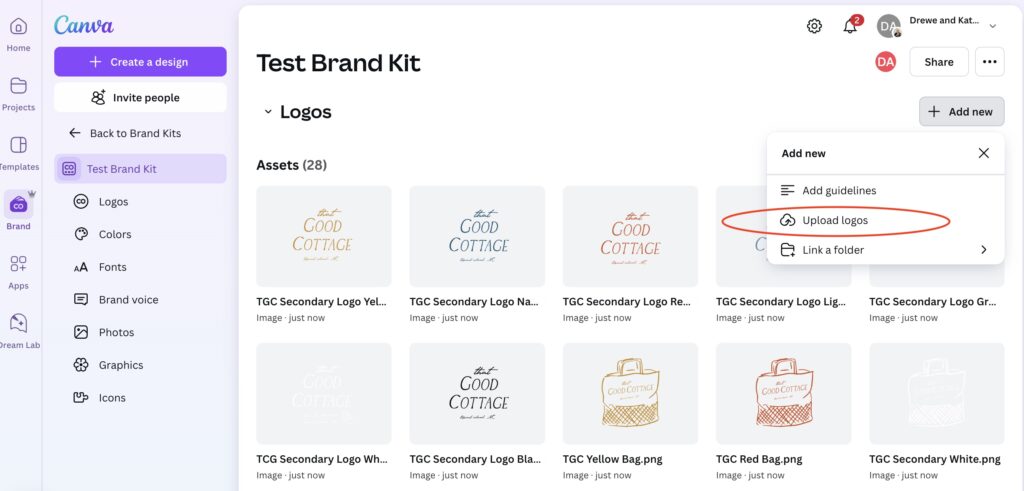
Click on the ‘Logos’ section and upload every version of your logo that your designer created for you. Full color, black, white, transparent PNGs. Yes, you need them all! Trust us, the one time you don’t upload a white version, you’ll desperately need it on a dark background, and you’ll have to spend 20 minutes Googling ‘how to remove background in Canva.’ Just do it now. Future you will be grateful.
Step 3: Set Your Brand Colors
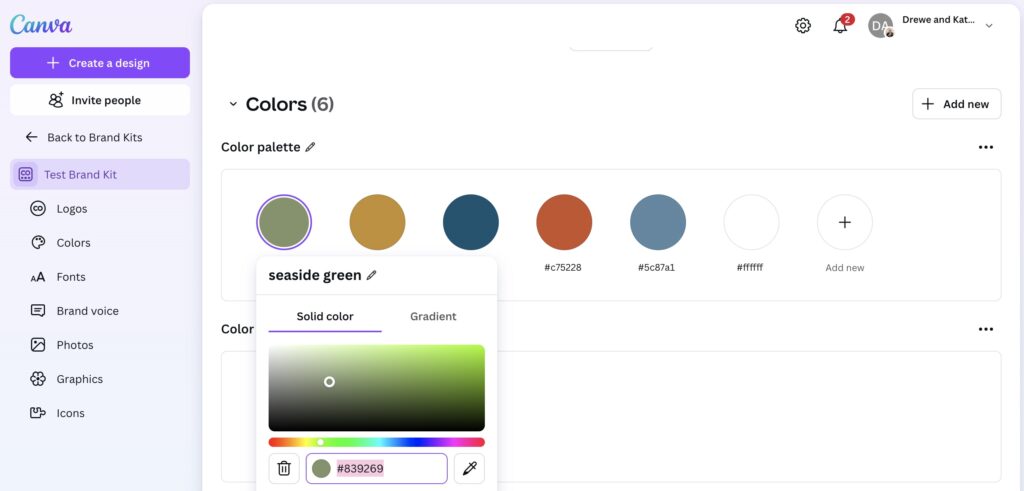
Go to ‘Brand Colors’ and plug in those hex codes your designer gave you or you created. This is crucial because Canva will then let you use your brand colors across all designs, meaning no more playing the ‘does this look close enough?’ game. The best part is you only have to do this one time and then it is stored forever!
Step 4: Add Your Fonts
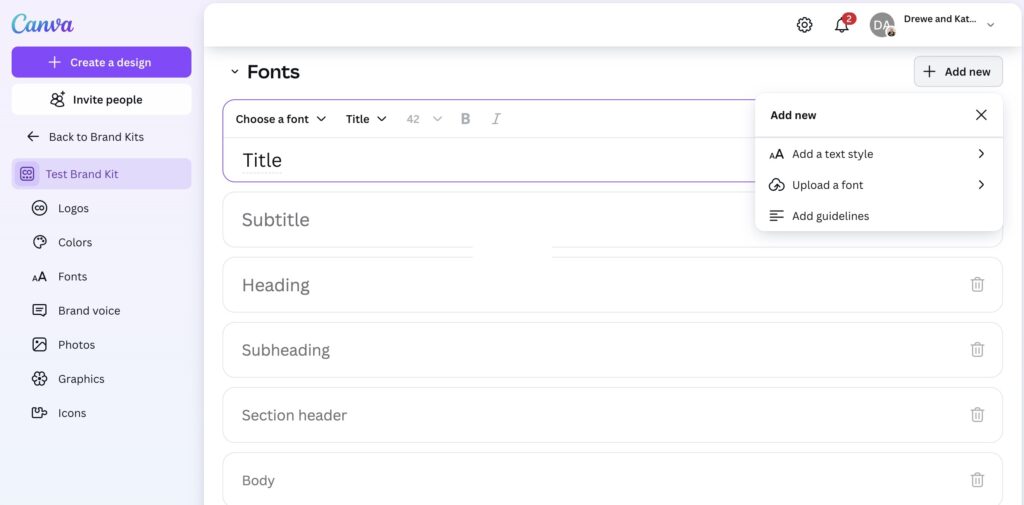
Now, fonts. If your brand has specific typography, upload those custom fonts under ‘Brand Fonts.’ Make sure you have the proper font license before uploading, some fonts require a commercial license to be used in design tools like Canva. If you’re stuck with Canva’s selection, try to find something close enough (which, we know, is the worst thing a designer can say but we want to be realistic). At the very least, pick fonts that won’t make your designer want to throw their laptop out the window.
Step 5: Upload Any Other Brand Assets
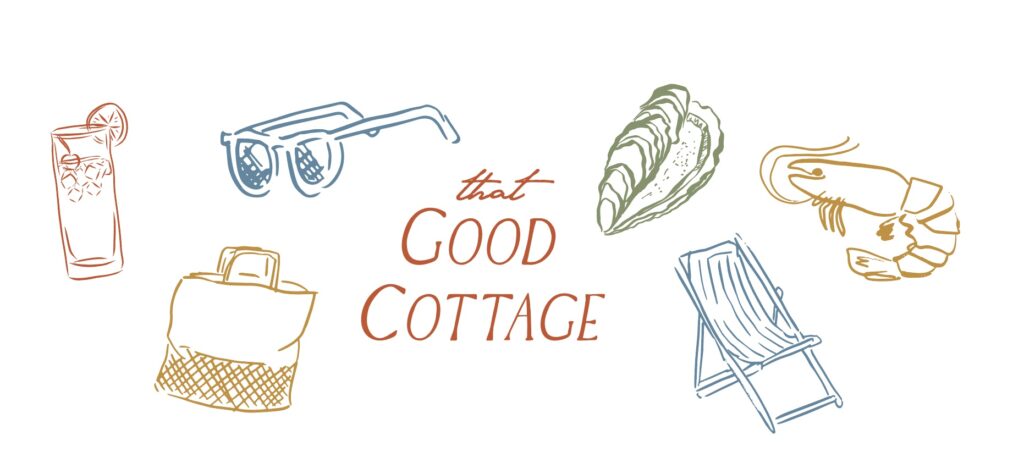
If your brand has specific icons, patterns, or graphic elements, throw those in the ‘Brand Images’ section. Canva won’t organize them for you (it’s not that powerful), but at least they’ll be there when you need them.
Step 6: Actually Use Your Brand Kit
Congrats, your brand is officially inside Canva! Now, when you create a new design, you can easily pull from your uploaded logos, fonts, and colors without making a hot mess of things. No more rogue colors. No more weird font pairings. No more designs that make your brand look like it has an identity crisis.
Need A Little Help? We Offer Brand Launches
We’ll Set You Up for Success! From color tones to fonts, we’ll start your Instagram off looking high-end, targeting your ideal client from the get-go. We will draft and schedule 9 of your initial posts. From there, we will set up your Canva with your branding and create templates that make it easy for you to take it over and stay consistent. If you want someone to do it for you, we’ve got you covered! Reach out!
Final Thoughts
Branding is only as good as how consistently you use it. By uploading your brand elements into Canva, you’re making it easy to stay on-brand, even when you’re designing a last-minute Instagram post at 2 AM. So go forth and create, our busy-but-brand-conscious friend. And if you ever need a refresher, just come back here.
Happy designing (or at least, less painful designing).
Drewe and Kate

you said: