So, you’ve got some gorgeous brand photos in your hands, huh? Time to show them off on Pinterest and let your creativity shine! Creating a Pin in your Pinterest blog is easier than you might think. Let’s walk through it together:
Sign in and Set the Stage:
- Head on over to your Pinterest business account and make sure you’re signed in. From there, click on the red plus sign labeled “Create” in the top right corner. This will open up a dropdown menu.
- Choose “Create Pin”: In the menu, select “Create Pin.” This will bring you to the Pin creator page, where you’ll work your magic!
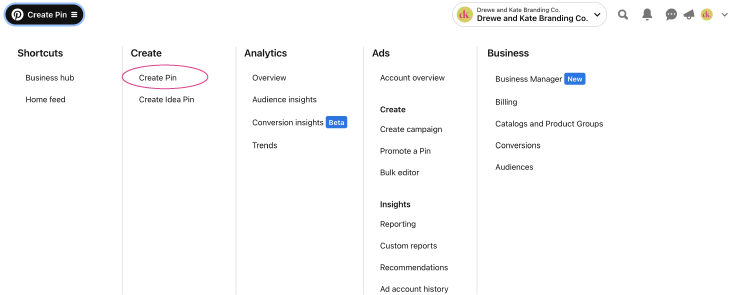
Upload and Optimize:
3. Click on the “Choose Image” button to upload your beautiful brand photo. Next, fill in the details. Give your Pin a descriptive title that grabs attention and incorporates relevant keywords associated with your brand and the content of your blog post. This will help it get discovered by Pinners!
Here are a couple of tips to make those graphics pop:
Use your brand colors and fonts. Incorporating brand colors will not only make your pins visually cohesive but also reinforce your brand identity.
Choose great photos that grab attention. High-quality and visually appealing images have a way of drawing people in and enticing them to click.
Don’t forget to add a watermark or logo with your website URL to each graphic. This helps with brand recognition and drives traffic back to your website, increasing the chances of conversions.
Oh, and guess what? I have an awesome resource for you! Check out this gorgeous stock photo site, Unsplash for some stunning visuals to use in your pin designs. It’ll take your graphics to the next level and make your brand shine on Pinterest. Photoshop is a game-changer! Stock photos will not only will this save you loads of time, but it will also give your brand a consistent look and feel that catches the attention of Pinterest users scrolling through their feeds. If you want a more custom approach to your images or help with graphic creation send us an inquiry! We would love to help get your Pinterest going!
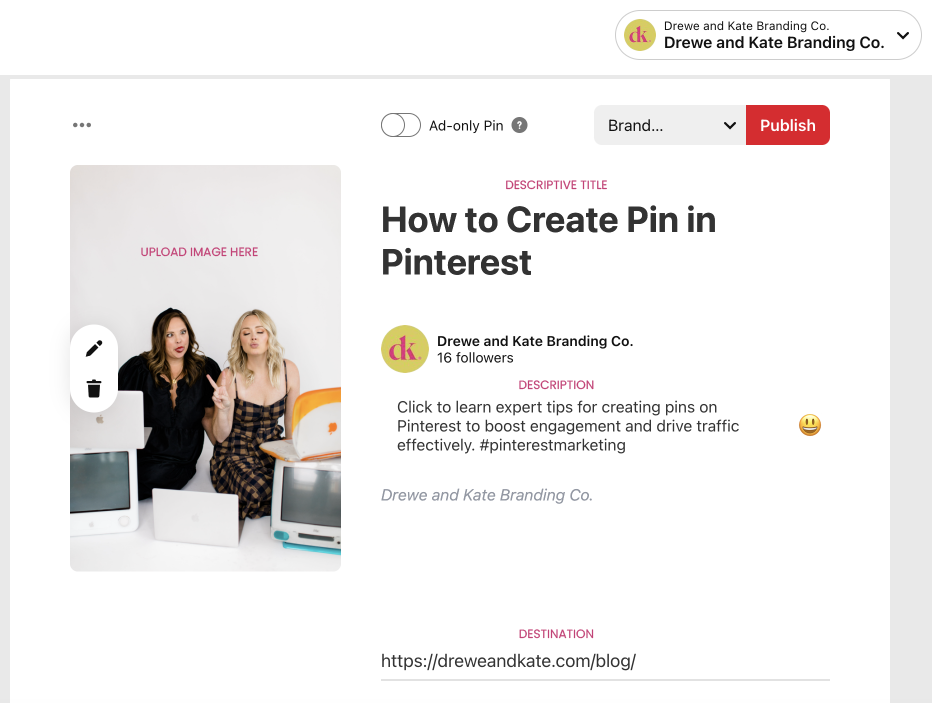
4. Craft a Captivating Description: In the description box, write a short and captivating description that entices users to click through and read your blog post. Use keywords naturally, include any relevant hashtags, and be sure to include a call-to-action (like “Click for more!” or “Learn how to…”).
You want to make sure we sprinkle those brand keywords throughout your Pinterest presence. Knowing your keywords and keyword phrases on Pinterest is absolutely vital. Key phrases are the top priority when it comes to maximizing your Pinterest success. You’ll want to include them in your profile name, your “About Us” section, your board titles, board descriptions, and even in your pin descriptions. This helps Pinterest understand what your content is all about and increases the chances of your pins showing up in relevant searches.
5. Select the Destination: Now, choose the URL for your blog post by copying and pasting it into the designated field. Linking your website ensures that when people click your Pin, they’ll be directed straight to your amazing blog content.
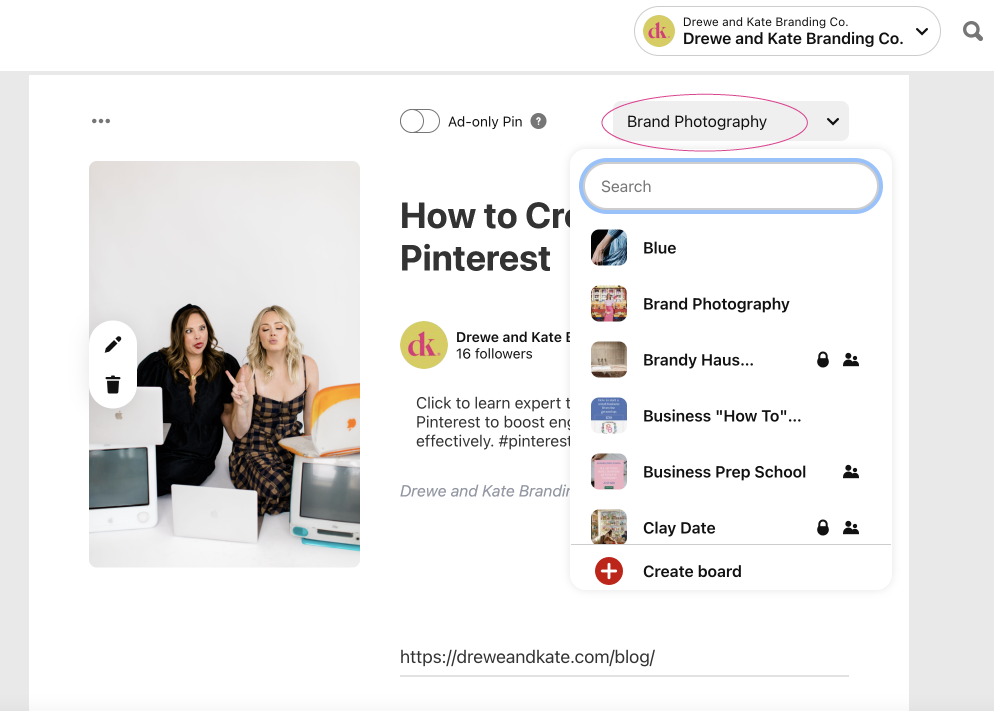
6. Choose the Right Board:
Select the Pinterest board where you want your Pin to appear. If you don’t have a board yet, create one that aligns with your brand and blog post topic. Organizing your Pins into specific boards helps users discover your content more easily!
7. Add Some Magic:
8. Now, it’s time to sprinkle some magic on your Pin! Use the available tools to add text, overlays, or even a handy Pinterest-friendly graphic that includes the title of your blog post. Get creative and make it visually irresistible!
9. Publish and Promote: When you’re happy with your Pin, hit that publish button! Oh, but don’t stop there! Promote your Pin across your other social media channels, inviting your followers to click through and read your amazing blog post.
And there you have it, dear friend! Your brand photos are now transformed into Pins that will captivate Pinterest users and drive traffic to your blog. Cheers to enhancing your online presence and sharing your brilliance with the world! Got any questions or need more advice? Contact us for social media help– we are here to help you soar!
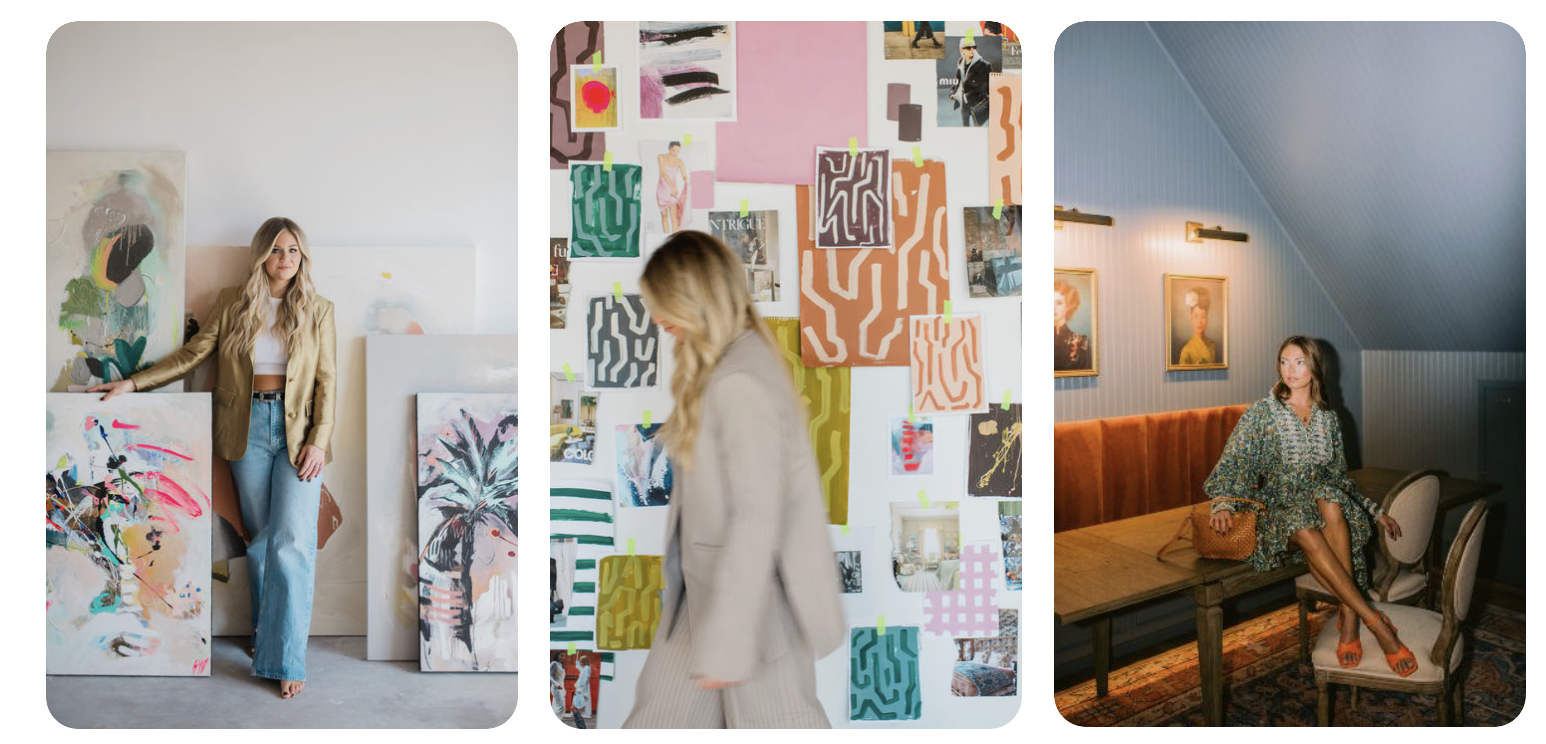
you said: